Are you tired of seeing the same old fonts every time you type up a document, design a logo, or create eye-catching graphics? Want to add a sprinkle of creativity and zest to your digital projects but not quite sure how? Fear not, typography enthusiasts, for we have your back!
In this blog post, we will journey into the magical world of fonts, exploring the simple yet enchanting process of installing them on your computer. Say goodbye to the mundane and embrace the expressive power of diverse typefaces, as we unravel the mystery behind customizing your font library.
Buckle up, my friends, for a delightful adventure into the fantastic world of fonts awaits!
Why Is Installing Fonts Important?
Have you ever stumbled upon a beautiful font while browsing the internet and wished you could use it on your projects? Installing custom fonts on your computer is not only simple but also quite essential. Let me tell you why.
Firstly, having a unique font can give your work a distinctive look, setting you apart from others. Be it for your blog, presentation, or business, a well-chosen font reflects your personality and conveys your message effectively.
Moreover, custom fonts can make your content more visually appealing and easy to read. By installing fonts that are easily readable, you improve the user experience and increase the chances of people engaging with your content.
Lastly, having a variety of fonts at your disposal will help you better express yourself creatively. As different fonts evoke different emotions, you can experiment and find the perfect match for your project, ensuring it resonates with your target audience.
So, don’t hesitate to install those eye-catching fonts that you come across. They will not only add a touch of uniqueness to your creations but also enhance your audience’s experience. Happy font hunting!
Import font files from various sources
Are you tired of using the same old fonts for your projects and looking for a fresh, eye-catching design? Good news! Importing font files from various sources is a breeze, and with just a few simple steps, you can elevate your work to new heights. Let’s get started!
First, you need to find the perfect font to suit your needs. Popular font libraries such as Google Fonts, Adobe Fonts, and Font Squirrel offer extensive collections, with many fonts available for free or through monthly subscriptions. Browse through these platforms and download the font file in a TrueType Font (.TTF) or OpenType Font (.OTF) format.
Once you’ve got your font file, it’s time to install it on your computer. For Mac users, open Font Book and drag the downloaded font file into the application. For PC users, right-click on the downloaded font file and choose “Install.” Now your new font should appear in the font list across various programs and applications.
There you have it! With just a few easy steps, you’ve successfully imported a custom font, making your work stand out amongst the rest. So go ahead and make use of that new font, and let your creativity shine!
Identify compatible font file types
It’s crucial to be aware of which file types are compatible with your system when installing fonts on your computer. Windows and macOS support two popular font file types: TrueType (.TTF) and OpenType (.OTF). Both these formats offer a wide variety of stylish, well-designed fonts for your personal or professional projects.
TrueType fonts, marked with the .TTF extension, have been around since the late 1980s. They’re renowned for their excellent on-screen display quality and ease of use. OpenType fonts, on the other hand, are a more recent development. They have either .TTF or .OTF extensions and provide additional features, such as advanced typography capabilities and better language support.
You can easily install these compatible font file types on your Windows or MacOS system. To do this, simply download the desired font from a reputable website or use fonts from a CD or other external source. Ensure you extract the file, if it’s in a .zip format, and then follow the steps specific to your system for installation.
Remember, by properly identifying and installing compatible font file types, you can enhance the visual appeal of your documents, presentations, and other projects. So go ahead and explore the world of typography to discover the perfect font for your needs.
Installing fonts on a Windows computer: Step-by-Step Guide
Download your desired font:
Browse the internet to find a font that you love. Make sure to download your chosen font from a reliable source. It may come as a .zip, .otf, or .ttf file.
Extract font files if necessary:
If your font is in a .zip file, double-click it to extract the compressed files. Most Windows computers have built-in software to handle this process automatically.
Locate the extracted font file:
After extracting the files, locate the folder containing the desired font. The font should be in .OTF or .TTF format.
Install the font:
– For Windows Vista, 7, 8, and 10: Double-click the font file and click the “Install” button in the top left corner of the font preview window that appears.
– For Windows 95, 98, ME, NT, 2000, and XP: Open the “Fonts” folder through Windows Explorer, usually located in the C:WINDOWS or C:WINNTFONTS directory. Drag and drop the desired font file from the extracted folder into the “Fonts” folder.
Restart your programs:
Close and restart any programs where you’d like to use your new font. The installed font will now be available in your applications’ font selection menus.
And there you have it! You’ve successfully installed a new font on your Windows computer. Enjoy using your fresh font in your projects and documents. Happy designing!
Installing fonts on a Mac computer: Step-by-Step Guide
Introduction:
Installing fonts on your Mac is a breeze with this step-by-step guide, whether you’re a tech enthusiast or new to the font-customizing game. Discover the easy ways to personalize your Mac’s fonts using Font Book, FontsOwl, and manual methods.
Using Font Book:
Start by launching Font Book, a free built-in app on your Mac. Use it to install fonts for a single account, multiple accounts on one Mac, or even for an entire network! Follow the simple instructions and enjoy your new fonts in no time.
Installing Fonts via FontsOwl:
Head over to fontsowl.com to browse and download thousands of free fonts for personal use. Once downloaded, open the font file and click “Install Font” to add it to your Mac’s library.
Manual Installation:
If you prefer the hands-on approach, manually copy and paste (or drag and drop) the font files into the “Fonts” folder located in your Mac’s Library. Don’t worry if the folder is hidden, follow our guide on how to access it and get your new fonts installed.
Previewing Fonts:
With countless fonts available, it’s important to preview them and choose the best ones for your projects. Discover how to view your new font options and create a unique, eye-catching look for your Mac.
Don’t be overwhelmed by the world of font customization on your Mac. Follow this step-by-step guide and have a smooth, hassle-free experience as you personalize your computer’s appearance!
Install fonts in bulk using manual selection
Are you looking to add a fresh touch to your design projects with some new fonts? Great news! You can easily install multiple fonts in bulk on both Windows and Mac using manual selection. This method will save you the hassle of installing one font at a time. Let’s get started:
1. First, download your desired fonts in TTF or OTF format and save them to a folder of your choice.
2. For Windows Users:
-Open the folder containing your downloaded fonts.
-Select all the font files you wish to install (you can use Ctrl + A to select all files in the folder).
-Right-click on the selected files and choose “Install.”
3. For Mac Users:
-Open the Font Book application on your Mac.
-In the Font Book, go to the File menu and choose “Add Fonts.”
-Navigate to your downloaded font files and select them all (you can use Cmd + A to select all files in the folder).
-Click the “Open” button to install the selected fonts.
That’s it! You now know how to install multiple fonts in bulk using manual selection. With your new font collection installed, you can proceed to create stunning design projects with a fresh and unique look. Happy designing!
Troubleshooting Font Installation Issues
Are you facing issues while trying to install fonts on your computer? Don’t worry, here are some tips to help you troubleshoot font installation problems and get your project back on track.
Firstly, make sure that you’re installing the correct file type. Fonts usually come in the form of .TTF, .OTF or .FON files. If you’re trying to install a .zip or .exe file, you’ll need to extract the font files from the archive first or execute the installer, respectively.
Next, check if the font files are corrupted. Windows might refuse to install or crash the whole font panel if the font file is corrupted. To verify this, try installing the font on another computer, or download the font file again from the source website.
If the fonts still don’t install, try using a different installation method. You can either drag and drop the font files into the Windows Fonts folder or right-click the font file and click ‘Install.’
Lastly, make sure the font is compatible with your system and the software you’re using. Some fonts are designed for specific operating systems or software applications. Check the font’s documentation or the download page for compatibility information.
If you still can’t install the font, consider contacting the font provider for additional support. Remember to mention the steps you’ve already tried and ask them for any specific installation requirements.
Conclusion: Enjoy your new custom fonts!
In conclusion, installing custom fonts on your website can truly enhance its visual appeal and make it stand out from the rest. With the right font choices, you can communicate your brand’s personality and make a lasting impression on your visitors. By following the methods we discussed earlier, it’s now easier than ever to add custom fonts to your WordPress site or any other platform.
Remember to keep a few key points in mind when selecting and using custom fonts. First, ensure that the fonts are easy to read and complement your website’s style. Moreover, the fonts should be compatible with different devices and screen resolutions to provide an optimal user experience. As you explore various font repositories and hosting services, don’t forget to keep an eye on licensing and usage restrictions!
So go ahead, have fun exploring the vast world of typography, and give your website a unique and memorable look. By using custom fonts on your website, you can improve its appearance and effectively communicate your brand message, making a lasting impact on your audience. Enjoy your new custom fonts and happy designing!
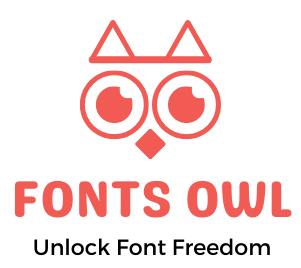
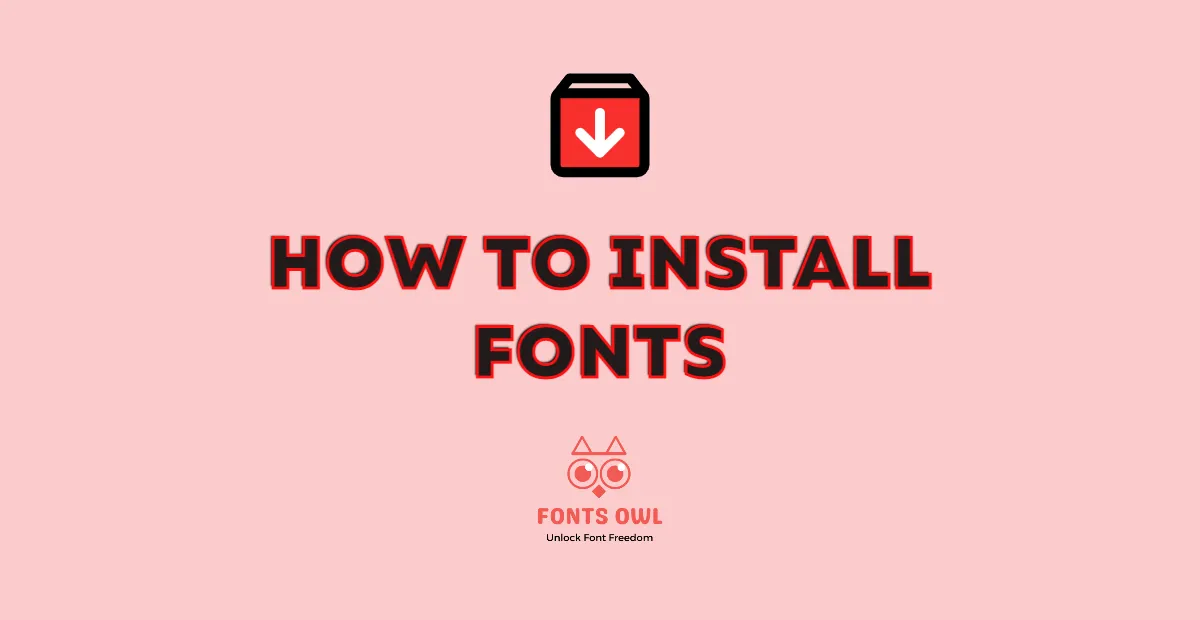
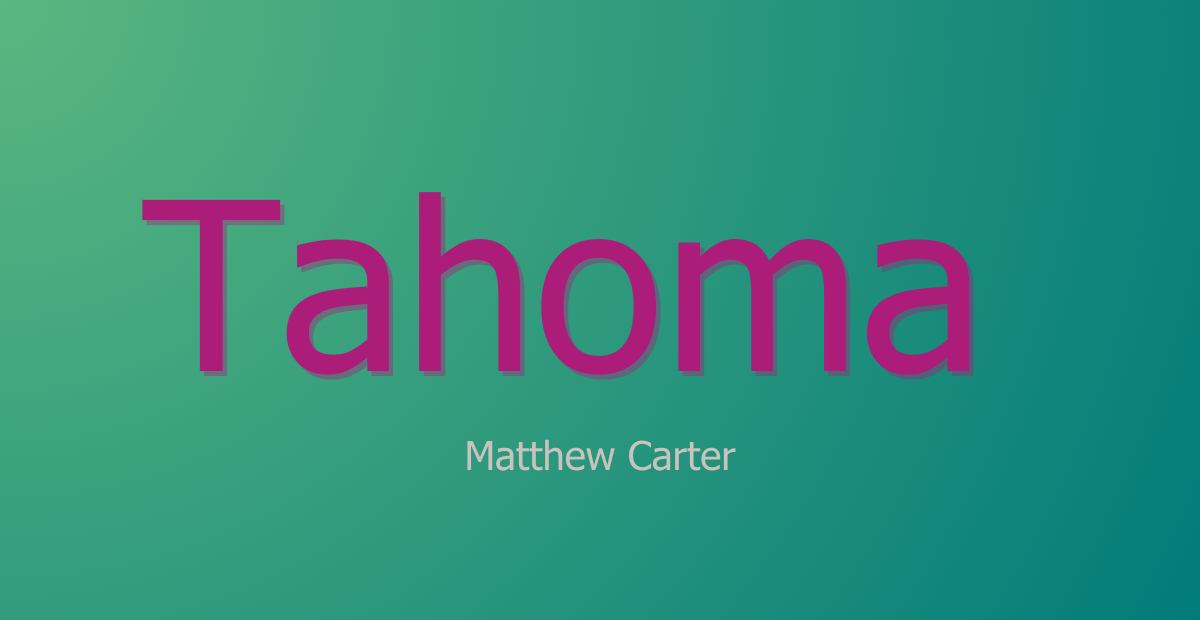


Leave a Reply